For those of you that are IPhone and Gmail users, its now possible to set up push mail on your phone. What this means is that your mail will show up on your phone as soon as it hits your inbox, instead of the usual 'whenever your phone gets around to checking it.' Heres how, courtesy of the gmail blog:
First, be sure that you have iPhone firmware 3.0 or later. For those of you with the 3G s, this came on your phone. For the rest of you, you can check your firmware version by going to Settings->General->About and looking at the 'Version.' If you need to update you can do so by connecting your phone to iTunes. It will guide you from there.
It would probably be a good idea to backup your iPhone for general purposes before continuing.
Ok, once you're all ready, here's what you do:
1. Open the Settings application on your device's home screen.
2. Open Mail, Contacts, Calendars.
3. Tap Add Account....
4. Select Microsoft Exchange.



2. Open Mail, Contacts, Calendars.
3. Tap Add Account....
4. Select Microsoft Exchange.



Enter Account Info
5. In the Email field, enter your full Google Account email address. If you use an @googlemail.com address, you may see an "Unable to verify certificate" warning when you proceed to the next step.6. Leave the Domain field blank.
7. Enter your full Google Account email address as the Username.
8. Enter your Google Account password as the Password.
9. Tap Next at the top of your screen.
9a. Choose Accept if the Unable to Verify Certificate dialog appears.
10. A new Server field will appear. Enter m.google.com.
11. Press Next at the top of your screen again.


12. Select the Google services you want to sync.
13. Unless you want to delete all the existing Contacts and Calendars on your phone, select the Keep on my iPhone option when prompted. This will also allow you to keep syncing with your computer via iTunes.
If you want to sync only the My Contacts group, you must choose to Delete Existing Contacts during the Google Sync install when prompted. If you choose to keep existing contacts, it will sync the contents of the "All Contacts" group instead.


That sets up your gmail account. If you already had a gmail account set up on your phone, you'll probably want to disable it now. To enable the push all you have to do is go to Settings->Mail, Contacts, Calendars->Fetch New Data and turn it on.
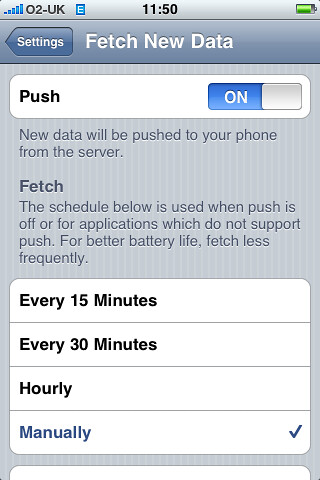
Then just restart your phone and you're good to go! Enjoy :-)

No comments:
Post a Comment